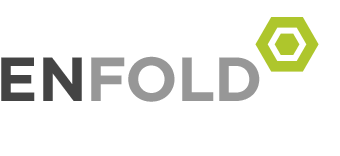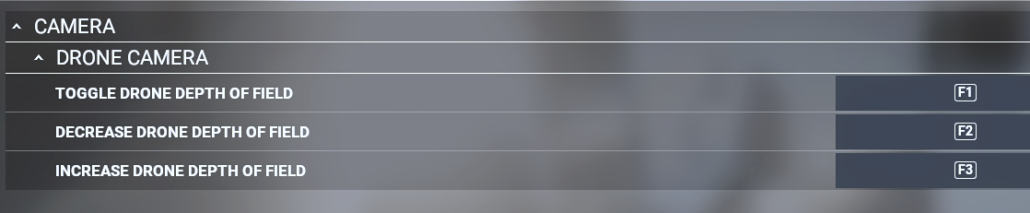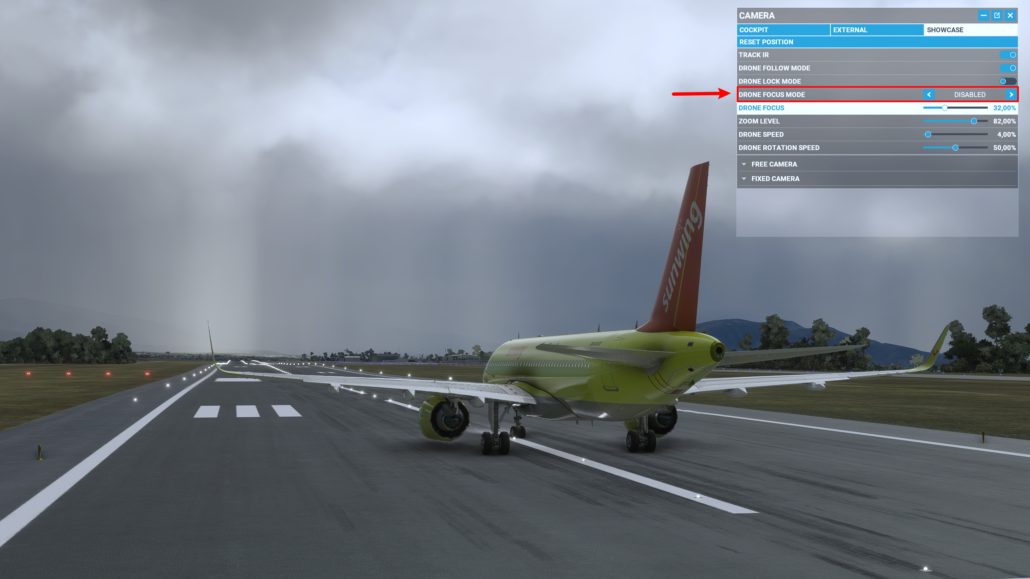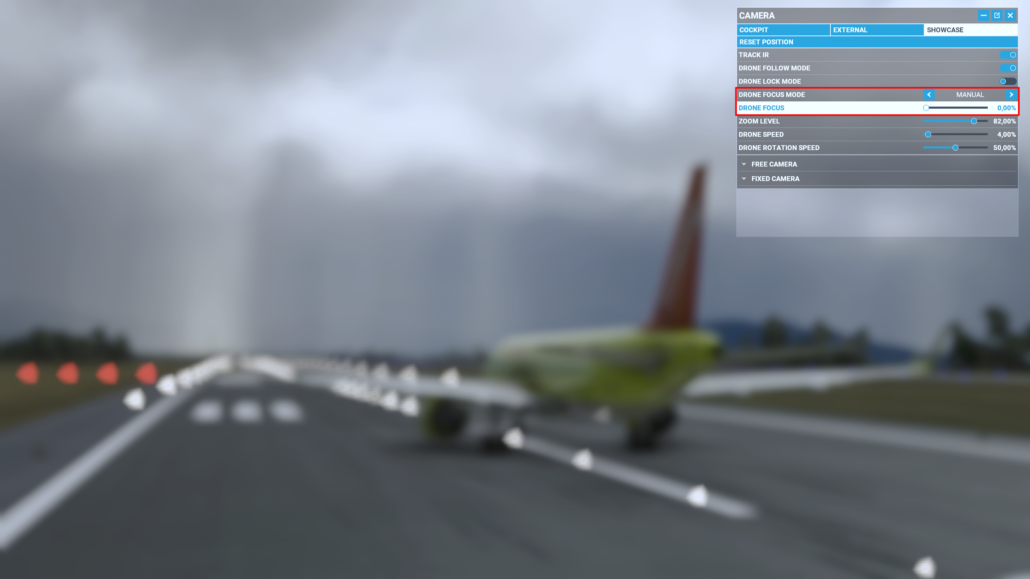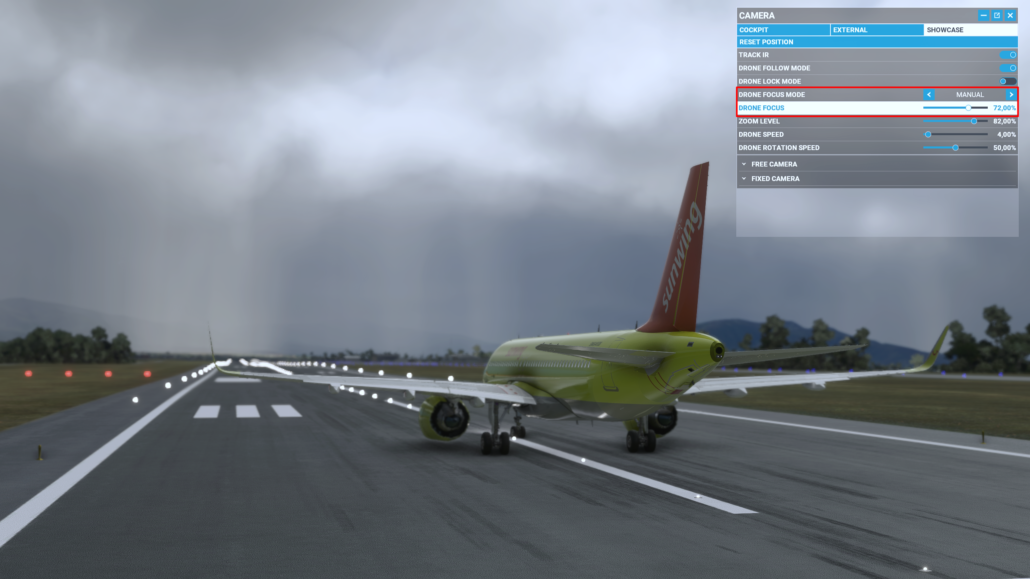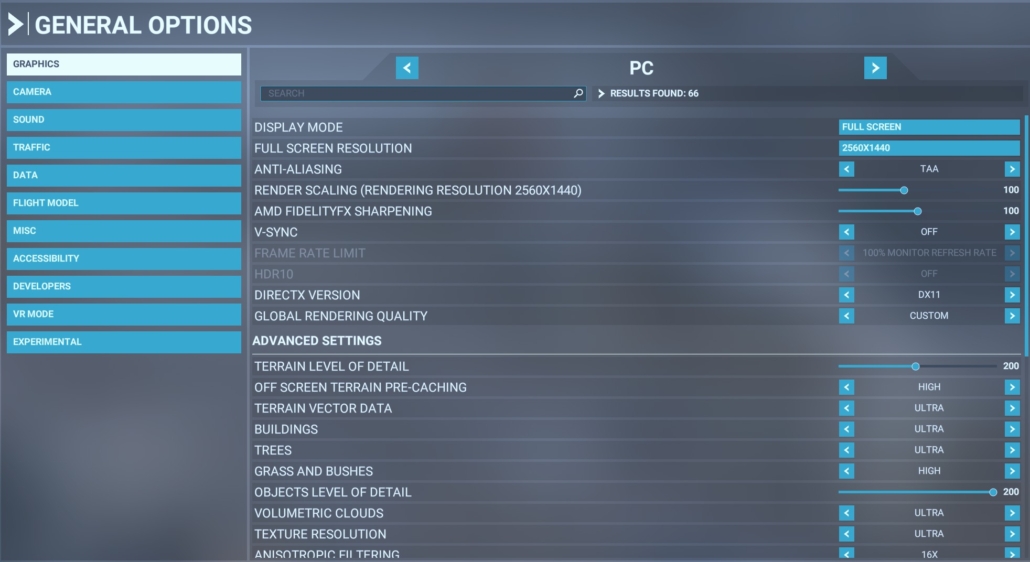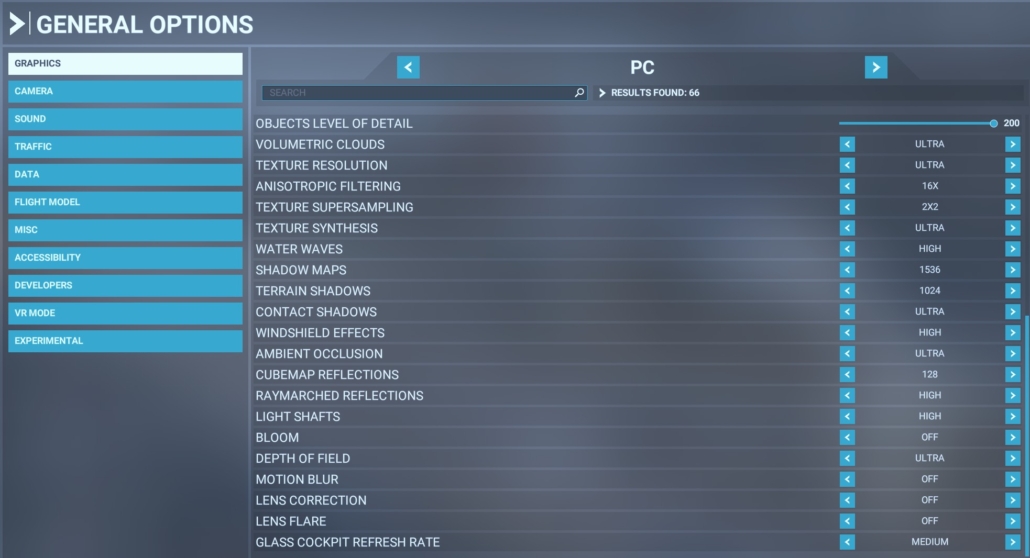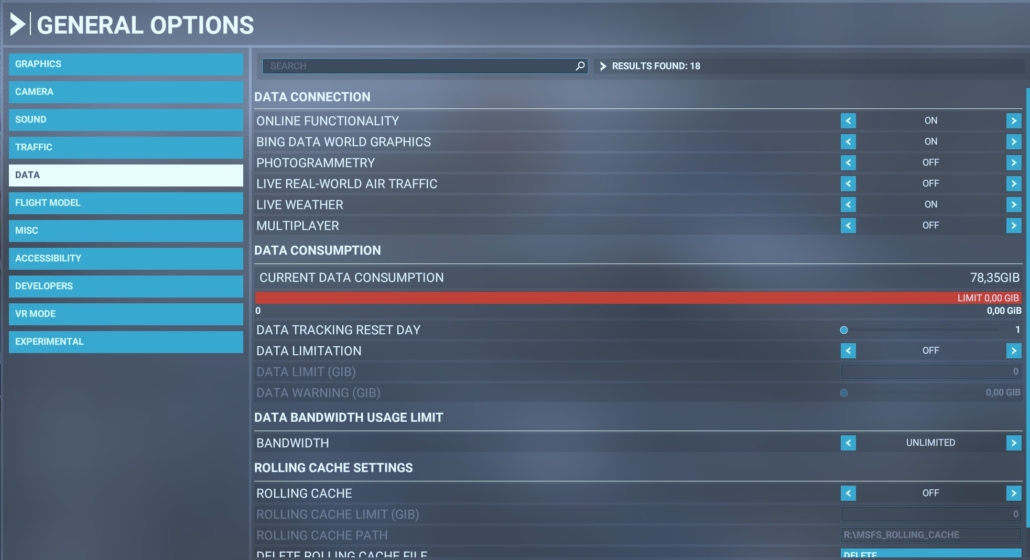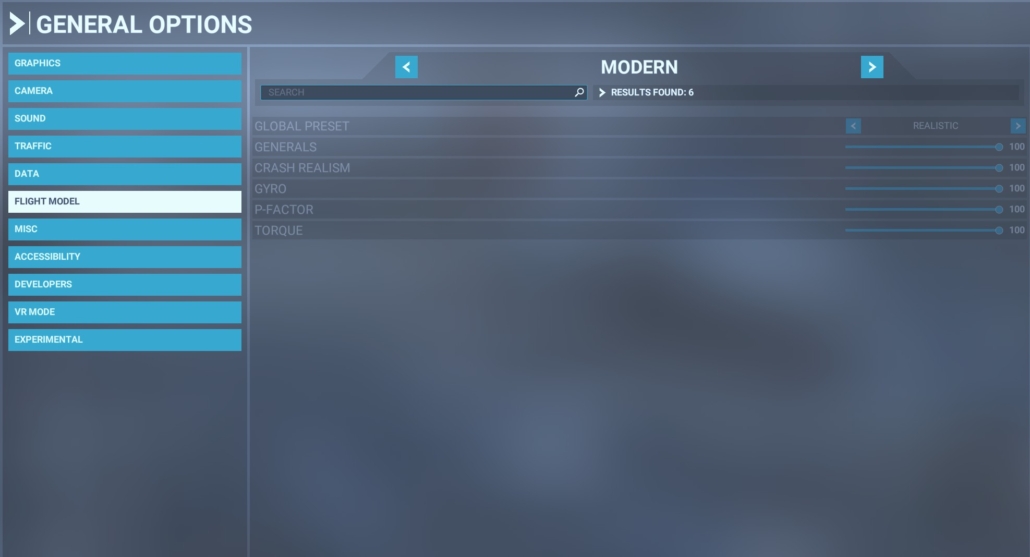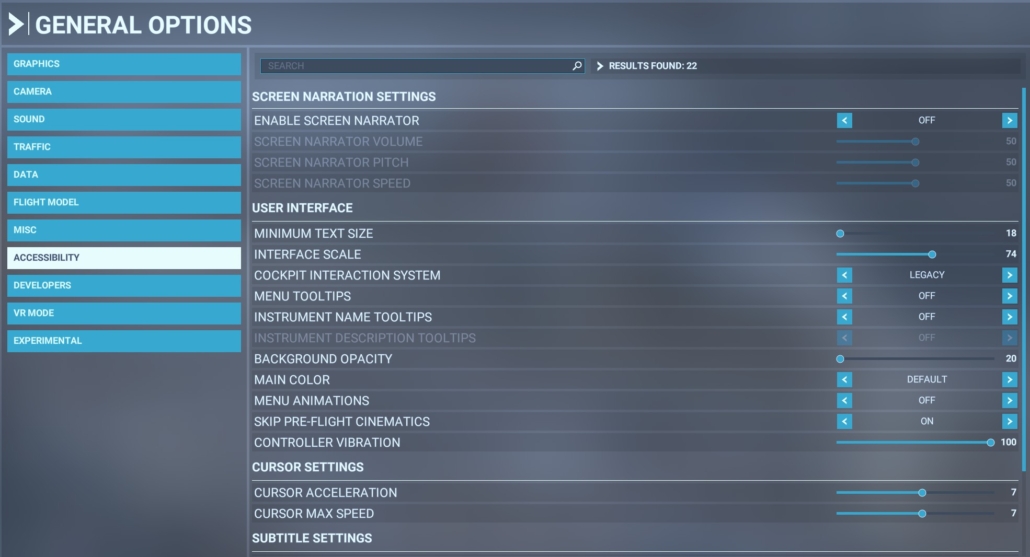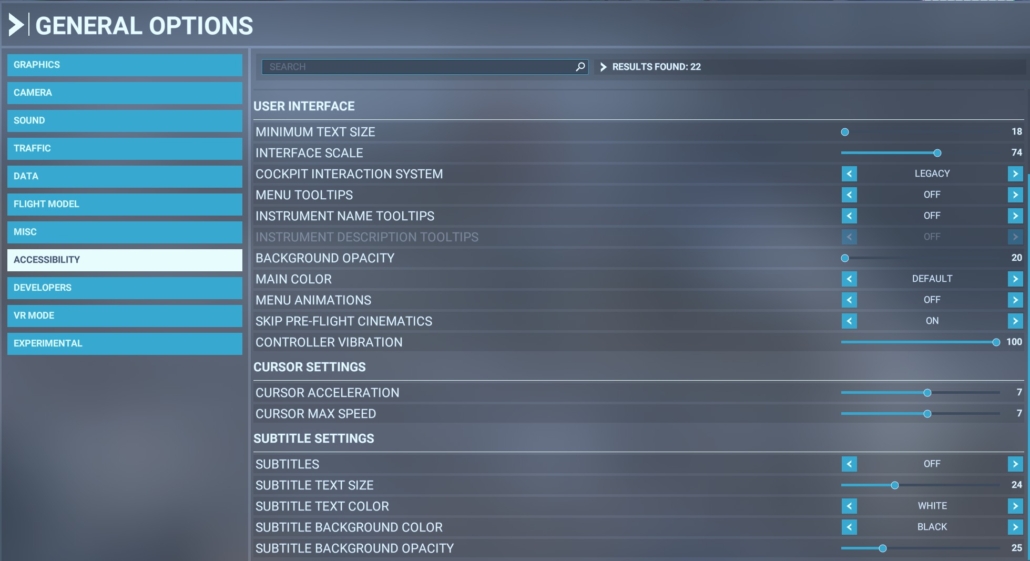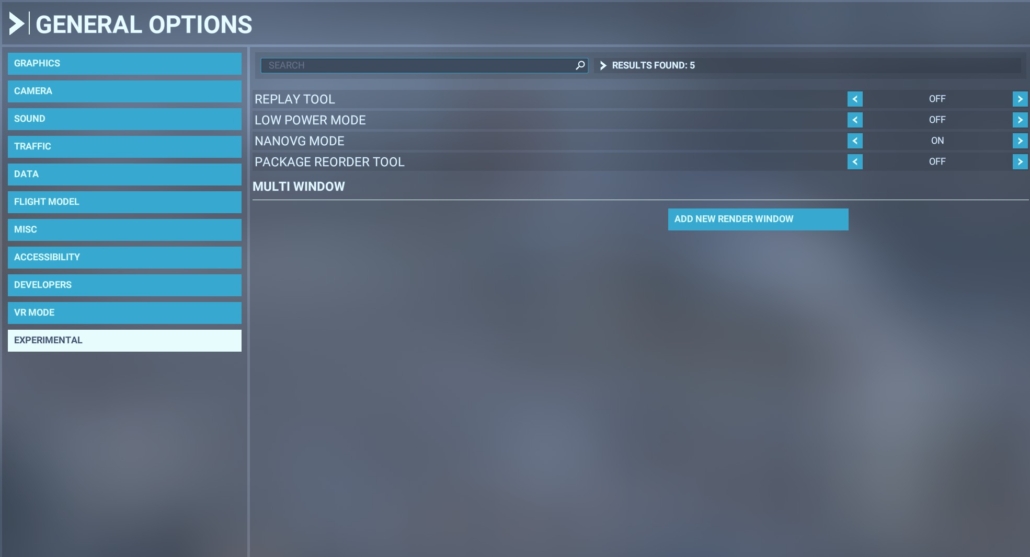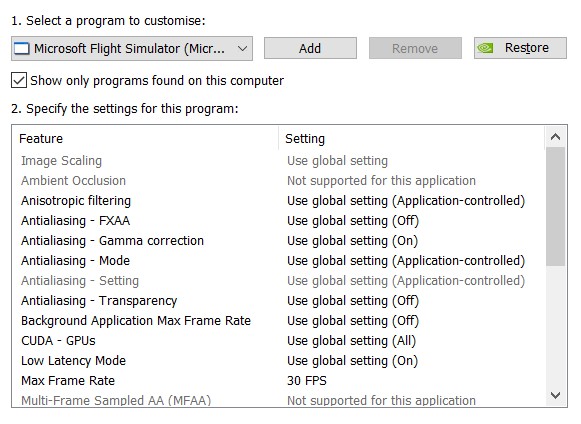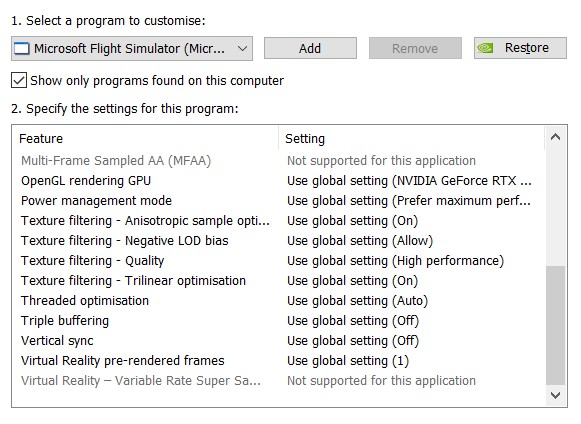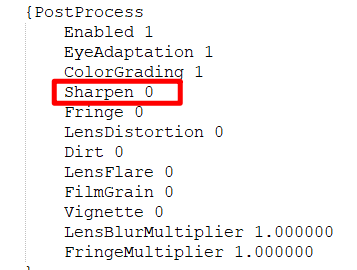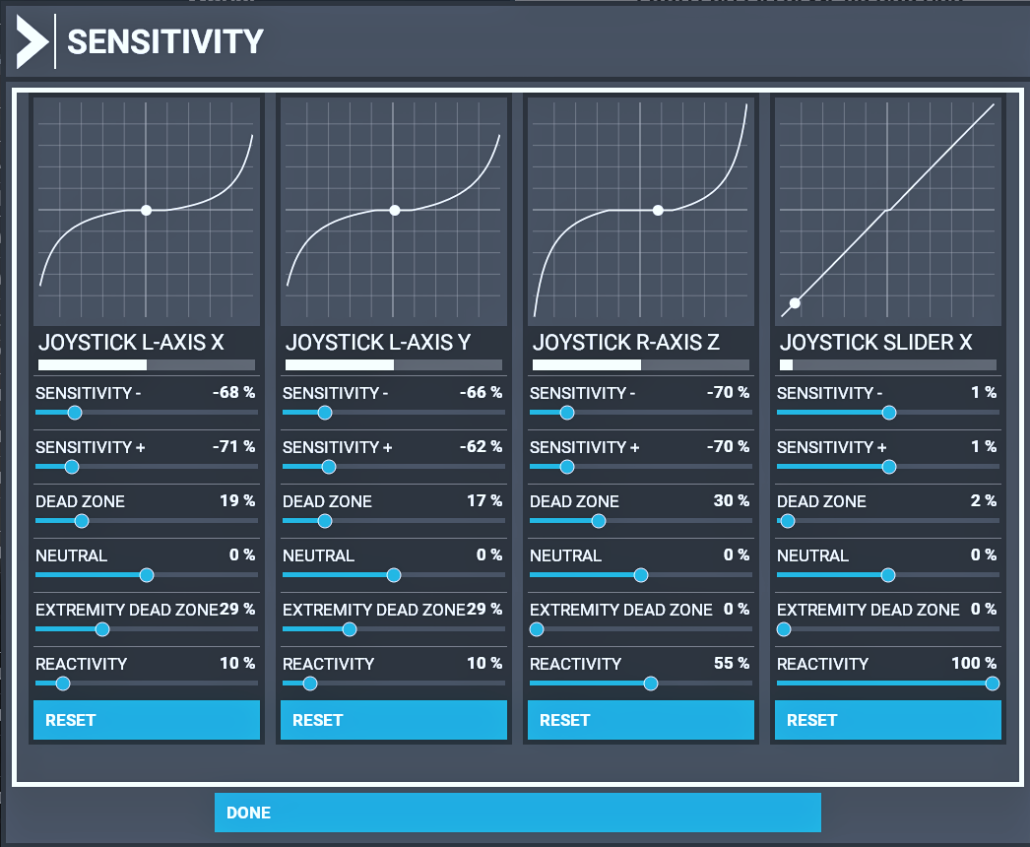Υλικά
- 2 φλ. αλεύρι που φουσκώνει μόνο του
- 2 κ.γλ. μπέικιν πάουντερ
- 1 φλ. βούτυρο
- 1½ φλ. ζάχαρη
- 2 αυγά
- 4 μήλα κομμένα σε κυβάκια
- 1/4 φλ. κονιάκ
- 1/2 φλ. γάλα
- 1 κ.γλ. κανέλα
- 1 κ.γλ. γαρίφαλο
Εκτέλεση
Χτυπάμε στο μίξερ το βούτυρο και τη ζάχαρη να αφρατέψουν. Προσθέτουμε τα αυγά ένα ένα και ανακατεύουμε καλά. Στη συνέχεια ρίχνουμε σιγά σιγά το αλεύρι μαζί με το μπέικιν πάουντερ και προσθέτουμε το κονιάκ, το γάλα, την κανέλα και το γαρίφαλο.
Ανακατεύουμε ώστε να έχουμε ένα μείγμα απαλό όπως ακριβώς του κέικ. Προσθέτουμε τα μήλα κομμένα σε κυβάκια και συνεχίζουμε να ανακατεύουμε λίγο ακόμη.
Αλείφουμε με βούτυρο και πασπαλίζουμε με αλεύρι ένα ταψάκι διαμέτρου 28 εκ. Ρίχνουμε μέσα το μείγμα και ψήνουμε στους 180˚C για 1 ώρα.
Bγάζουμε τη μηλόπιτα από το φούρνο, την αφήνουμε να κρυώσει για 10 λεπτά περίπου και έπειτα τη σερβίρουμε.
Φωτογραφίες από τη διαδικασία: